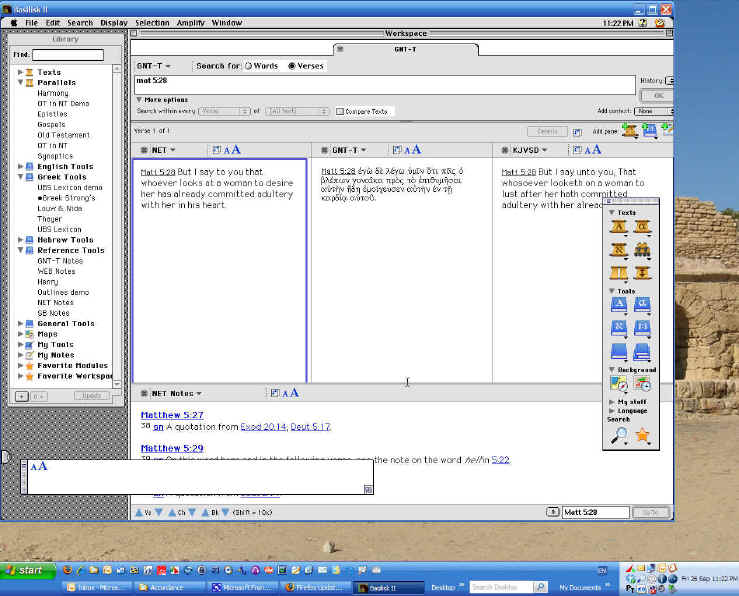As a longtime Windows guy who kind of knows what he is doing on a PC, I'm not quite sure what to make of those PC/Mac commercials. As a teacher at a seminary, in years past, I've hardly had any students who use Macs, so I didn't feel I was doing much of an injustice by simply pointing them to Accordance Bible software and letting them figure it out on their own. After all, if Macs are so great, they shouldn't need my help...
Well, this year, with a somewhat younger average age in our incoming class, I'm faced with nearly a third of them using Macs. So, I realized it would help if I knew what they would (or not) be able to do with the Accordance software. After a 90 minute online tutorial by David Lang, Helen Brown of Accordance graciously has sent me an evaluation copy of Accordance
7.4, Scholar's Collection Core Bundle. (Actually, I downloaded and installed the Accordance 8.0
program, but pre-OS X Mac systems and Mac emulations require the 7.4 CD instead
of the 8.0 DVD.) For the sake of other intrepid PC sorts who want to use Accordance, I'll document setup steps and my
experiences in two parts. I'll start here with the setup which actually involves
two separate processes: installing a Mac Emulator and then installing the
Accordance program.
FYI: I'm running Win XP Pro SP3 on 3.00GHz Pentium 4 with 3Gb of RAM.
First, one needs to get the Basilisk Mac Emulator (available here) which acts like Mac OS 7.5. That's a bit old for a Mac OS, but the only significant shortcoming I can determine is the 3D viewing if you have the Bible Atlas module. There are two versions of the emulator covering everything from Win95 > Vista. Be sure to download the manual as well.
Once you have the Emulator installed, run the BasiliskIIGUI.exe. You really need to follow the Emulator PDF manual closely. (As
Rick notes in the comments on the blog post, if I had read the manual more
closely, I might have saved myself some work.)
Under Memory, I set 256 Mb RAM, but trying to run the Atlas with other stuff required me to set it higher to 400Mb.
Note that you have to set up a virtual hard drive, 1 or even 2 GB is best. (NOTE below!)
For my WinXP (SP3) system, I seemed to get the best results using these settings:
| General Tab | Screen Tab |
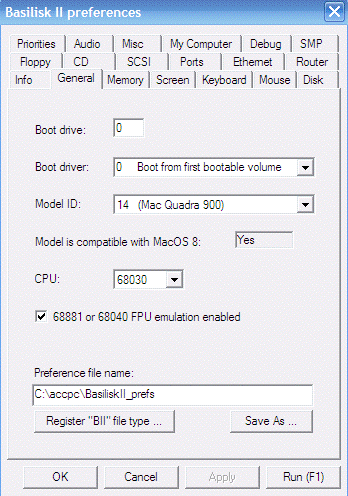 |
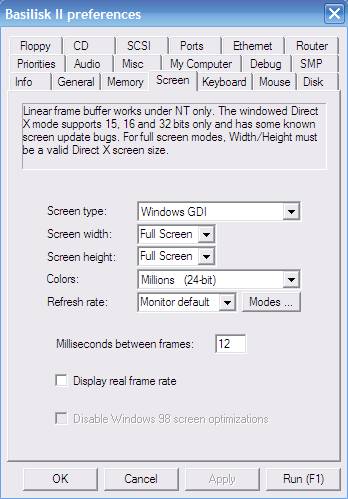 |
| I'm not sure which "Model ID" works best, but the choice I show works fine for me. | Full screen works well, and it is easy to switch back out to the Windows system, but using less than full screen settings also works fine. |
Under My Computer, be sure to "Enable external file system" and mount your hard drive (usually C:) and a CD drive (usually D:).
Once you run Basilisk and the Mac desktop opens, look for a little tab on the left side of the screen in the lower half. Click on it to open this tab:
![]()
You should have Millions of Colors and 1280x1024 display, but you may need to play with this. If it's a problem, shut down (click on the little apple in top left) and go back to the BasiliskIIGUI setup and play with the screen settings. (You may need to go the General Tab and try a different Model ID too.)
From the Accordance site, I downloaded the version 8 installer and free starter collection, using the one suitable for the Emulator. They come as SIT files. For PC people, that turns out to be a kind of ZIP file, so just save it where you can find it. I recommend setting up its own directory.
With those as a base, start up Basilisk, and note the My Computer icon/label. Find the directory and files, double-click on the SIT files to unstuff them. Next, click on the Installer files they created. Install the files to the "Accordance Drive" and enter your registration code/s. (I first tried to install them to the OS Drive, but that's a small space, and you will run out of room quickly.) Be sure to install all elements to the same drive.
After running the installers, I wasn't quite sure what to do next. I looked in the Accordance Drive folder and double-clicked the Accordance 8 icon. It wanted me to install modules ... which I found in the modules directory. I had to enter the codes again to activate the files. Subsequent attempts to start Accordance 8 using the Accordance 8 module worked fine, and actually I now just leave the menu bar open when I close the emulator, and it remains available when I restart the emulator.
At this point I wanted to install the Accordance Bible Atlas program, and was notified that there wasn't enough room on the virtual drive I had created. So... first I wanted to eject the CD. Everything froze up, and I had to use the Windows three-finger salute (CTRL-ALT-DEL) to close the program and ultimately reboot my system in order to get the CD out. (Even the manual, paperclip eject didn't work.) I have since discovered that
it works much better if one uses the menu system to eject the disk.
What I needed to do was expand my virtual disk, using the BasiliskGUI setup, from the original 1000 MB (=1GB) I had used to 2000 MB. This meant erasing everything, reinitializing the virtual disk, and starting over with installation. In light of previous experience, it went
more smoothly this time.
It looked like I had everything set, but I wanted to create a shortcut on the
Mac desktop to start the Accordance program more quickly. What I would do in
Windows is right-click and drag the icon from the folder to the desktop, and
then it would give me the option to create a shortcut. Right-click didn't work,
so I simply dragged the icon from the folder to the desktop. Bad idea. Somehow
the program now lost track of all the modules that had been installed. So, I
dragged the Accordance icon back into its original folder, but it still couldn't
find the modules. So, I once again deleted the virtual drive, created a new one,
... There must be a better way, but I don't know it.
UPDATE: If I had read the Emulator manual more closely, I would have seen
that I need to create an "alias" using Alt-M. I then drag the alias icon to the
desktop, and all is good. Even better, drag the alias to the OSDrive-System
Folder-Startup Items folder, and Accordance starts up when I run the emulator.
I had used Accordance for a week or so, and then I remembered that with the 7.4
Scholar's Core Collection I received, I was entitled to one free Bible unlock.
There is no reminder anywhere that I saw, so the user needs to remember to
request the unlock code. (UPDATE: The procedure may be clearer for people
obtaining the program through normal ordering channels.) It was not clear to me, however, how I was to get the
needed unlock code. I ended up sending an email to the orders at accordancebible
address requesting an unlock for the Schocken Bible. I sent the email at nearly
1AM (okay, I work late), and I received a response within minutes. It turns out
that Helen Brown of Accordance was in Israel and up early there and working.
Installation of this module simply required the CD and entering the unlock code.
One last installation matter: I'm accustomed in my BibleWorks and Logos to have the ability to check for program or database updates through the menu system. Though I believe I have the latest version for now, I'm not seeing any such option in Accordance. (UPDATE: Rick Bennett from Accordance indicates that they are working on adding this feature to a future version of Accordance on OS X.)
So, here is what it looks like for me (though usually I'm running Accordance
in full screen) with Accordance on a PC. I will be posting a Part 2 describing
my experiences with Accordance later.